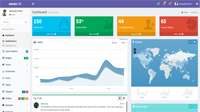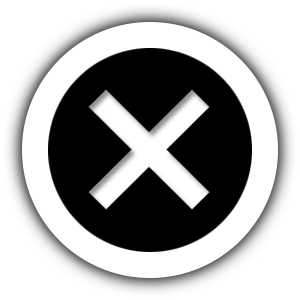Customize Themes
Theme Manager module for the Laraship platform is a powerful module for managing themes, here are some of the functionalities that this module provides:
- Theme version and auto updated.
- Assets Management including CSS and JS files.
- Import theme demo content.
- and more important is the customizing and overriding the theme.
- Theme packages Installer.
Overriding Theme using Theme Manager:
- If you’re looking to do changes to your theme it’s highly recommended not to do changes directly on the server, here are the following steps to override the theme, let’s assume we will override the corals-admin theme.
-
- create a folder under resources\themes\[your-theme-name].
- Add a file with name theme.json under this folder with the following content :
{
"type": "admin",
"name": "your-theme-name",
"extends": "corals-admin",
"caption": "Yout Theme title",
"version": "1.0",
"assetPath": "assets\/themes\/your-theme-name"
}
.
The “extends” attribute specifies the theme that you extending which is “corals-admin”.
3. copy the files you want to customize in this folder, make sure you keep the same folder structure.
4. create the theme assets folder under public\assets\themes\[your-theme-name], add a file called thumb.png which will be a preview of a file below :
5) override asset files same way by copying from the main theme and making sure to keep the same folder structure.
All Done 🙂
Theme Manager is a core theme already included by default for all Packages including Laraship eCommerce, Laraship Subscriptions
- We provide additional themes at our shop , our themes are all bootstrap 4 and responsive themes, including SAAS, Express, Neptun, and E-commerce themes, we are also available to build your own theme to give your site a unique experience.
- Admin theme is built on AdmiLTE which is widely used and has a fully loaded with features for more information about AdminLTE please visit https://adminlte.io/themes/AdminLTE/index2.html.
- You can check the admin-white theme which is an extended version of laraship admin theme, for example, we have modified a CSS file and the header blade file in this example.
- place public files inside the public/assets/themes/[your-custom-theme] so these files can are accessible by the browser. you can locate files such as CSS , JS files, PHP blade files under resource/themes/[your-custom-theme].